

Customize Virtual Seattle 2000
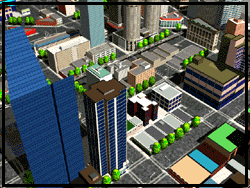 VS2K is as flexible as it is fun. Perhaps you'd like a different car, or more traffic, or the sound turned off. Setup Options are the way to do it. They can be changed at any time by following these fun and easy steps:
VS2K is as flexible as it is fun. Perhaps you'd like a different car, or more traffic, or the sound turned off. Setup Options are the way to do it. They can be changed at any time by following these fun and easy steps:
-
WINDOWS:
 Move your mouse pointer to any clear spot on your desktop (i.e. any spot where there is no icon and no open windows).
Move your mouse pointer to any clear spot on your desktop (i.e. any spot where there is no icon and no open windows). Click your RIGHT mouse button. (Note, this is the only time you will use your right mouse button.)
Click your RIGHT mouse button. (Note, this is the only time you will use your right mouse button.) From the pop-up menu that appears, choose PROPERTIES. The Display Properties window will appear.
From the pop-up menu that appears, choose PROPERTIES. The Display Properties window will appear. At the top of this window you will find four (sometimes more) tabs. Use your mouse to click the tab that says SCREEN SAVER. You should now see a big picture of a computer monitor.
At the top of this window you will find four (sometimes more) tabs. Use your mouse to click the tab that says SCREEN SAVER. You should now see a big picture of a computer monitor. Halfway down the Display Properties window is a text box with a down arrow next to it. If the text box already says "VirtualSeattle2000", then VS2K is your currently selected screen saver and you can proceed to Step 6. If "VirtualSeattle2000" does not appear in the text box, press the down arrow and select "VirtualSeattle2000" from the list of screen savers. (Note, if there are a large number of screen savers installed on your machine, you may have to scroll down through the list until you find "VirtualSeattle2000".) If you still cannot find "VirtualSeattle2000" on the list of screen savers, go back to the installation instructions and carefully complete every one.
Halfway down the Display Properties window is a text box with a down arrow next to it. If the text box already says "VirtualSeattle2000", then VS2K is your currently selected screen saver and you can proceed to Step 6. If "VirtualSeattle2000" does not appear in the text box, press the down arrow and select "VirtualSeattle2000" from the list of screen savers. (Note, if there are a large number of screen savers installed on your machine, you may have to scroll down through the list until you find "VirtualSeattle2000".) If you still cannot find "VirtualSeattle2000" on the list of screen savers, go back to the installation instructions and carefully complete every one. Once "VirtualSeattle2000" has been selected, press the SETTINGS button to the right of the down arrow.
Once "VirtualSeattle2000" has been selected, press the SETTINGS button to the right of the down arrow. Now the Virtual Seattle Setup window has appeared. This is the spot from which you can customize all the settings for the program. When you have finished, click OK on the Virtual Seattle Setup window and then on the Display Properties window.
Now the Virtual Seattle Setup window has appeared. This is the spot from which you can customize all the settings for the program. When you have finished, click OK on the Virtual Seattle Setup window and then on the Display Properties window.
-
MACINTOSH:
 Double click the Virtual Seattle Settings Control Panel in the System/Control Panels folder on your hard drive
Double click the Virtual Seattle Settings Control Panel in the System/Control Panels folder on your hard drive Now the Virtual Seattle Setup window has appeared. This is the spot from which you can customize all the settings for the program. When you have finished, click OK on the Virtual Seattle Setup window
Now the Virtual Seattle Setup window has appeared. This is the spot from which you can customize all the settings for the program. When you have finished, click OK on the Virtual Seattle Setup window
Virtual Seattle Settings
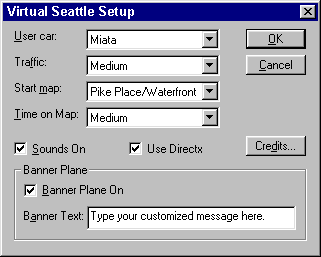
User Car:
This is the car that will be exploring the streets of Seattle on your screen saver.
Traffic:
This determines the amount of other cars on the road with you. For added realism, we have provided an "Absurd" option to really give you a feel for the area's traffic (not recommended unless you have a fast computer!).
Start Map:
This is the neighborhood in which you will begin your travels.
Time on Map:
This option determines how much time your little car will spend exploring one neighborhood before it moves on to another.
Sounds On:
This check box turns the sound effects on or off.
Use DirectX (Windows only):
This controls whether Virtual Seattle uses Microsoft's DirectX technology to fill the entire screen. If the program seems to be having trouble switching screen resolutions when you exit, turn this option off.
Banner Text:
VS2K isn't just about the streets of Seattle. It's also about the skies. Type your own message in this box and watch a friendly airplane fly it over the whole city!
Banner Plane On:
This option enables or disables the banner plane feature.
Credits:
It's a little known fact that Cityscreens Software is owned and operated by retired circus monkeys! Click this button to display the entire rogue's gallery of hoola-hooping simians.
Updates, Info and Web Stuff
The city of Seattle is constantly changing and we try to change with it. Our web site offers the latest information about Virtual Seattle 2000 updates, Cityscreens Software products, and technical support. To access our Internet web site, click on the Internet Web Site sign at the top of the page.
 Page by Jason Bay
Page by Jason BayCopyright © 1997-2000 4i Software/Cityscreens
Last rev. 10/26/99